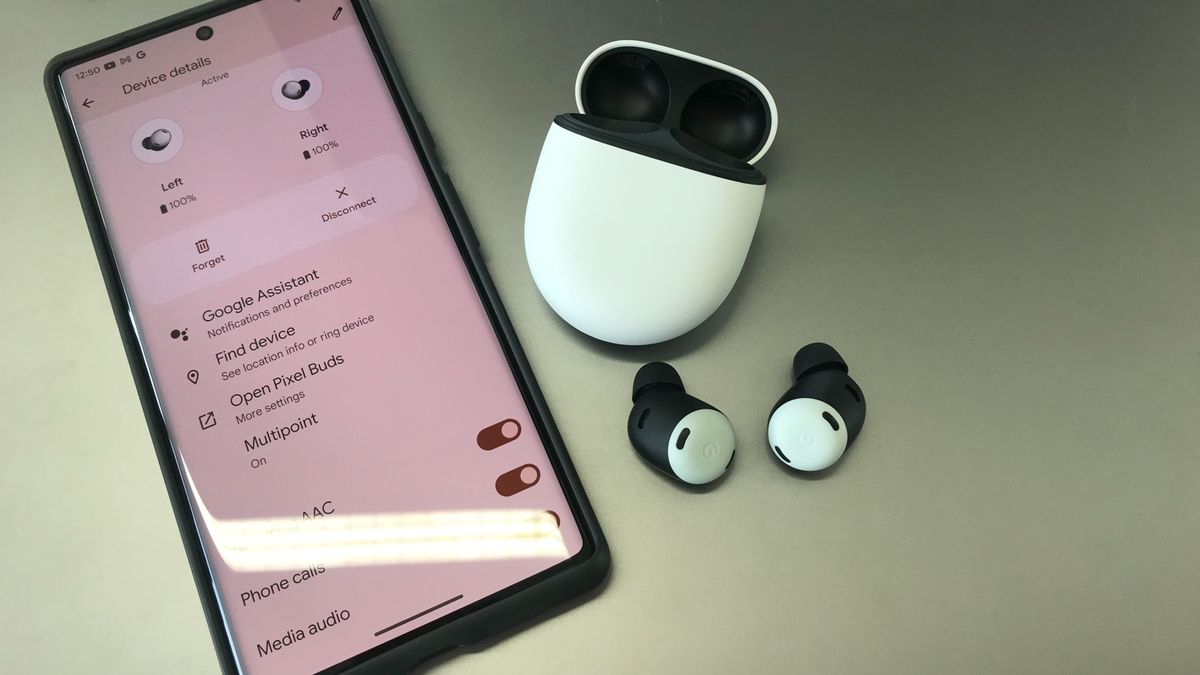Signs It’s Time to Buy a New PC

- Noisy fans, outdated security, trouble with multitasking, and lengthy startup and shutdown times are all signs it is time for a new computer.
- If you are buying a new one, expect to pay anywhere from $300 to $3,500, depending on how sophisticated the computer is.
- Apple computers have a reputation for lasting longer.
- This article is for business owners and IT specialists who are trying to determine whether to replace their computers and how much they can expect to pay for new ones.
When a computer begins to slow down or shows other signs that the end is near, it’s tempting to start searching online for a replacement. However, there is a lot to consider when you’re deciding whether to upgrade a PC, particularly in a business setting. The costs add up, especially when you’re adding multiple machines to a fleet, even a small one.
Questions like “how long do computers last?” and “what is the average laptop’s lifespan?” are usually top of mind when you weigh the pros and cons of buying new computers versus managing just a little bit longer before you take the financial plunge.
Here are answers to common questions about which operating system is best (Mac or PC), the lifespan of desktops and laptops, and 10 signs that it might be time to purchase new hardware.
Do Macs last longer than PCs?
There’s often vigorous debate as to whether Macs or Windows PCs last longer. The answer depends on the hardware and the configuration.
Macs have a reputation for lasting longer, and Apple offers a strong support and maintenance system. Microsoft has replicated Apple’s model to some degree with its Surface line, and other PC manufacturers – particularly those that sell to businesses – have made efforts to offer a comprehensive experience and ensure smooth upgrades as the hardware gets older. This can alleviate the burden of support for your IT department and the upgrade costs for your business.
Macs remain a good value, particularly for businesses, with the tight integration of hardware and software and Apple’s support ecosystem.
Key takeaway: Whether a Mac or PC will last longer for you depends on your computer’s hardware. That being said, Apple has a positive reputation for offering desktop and laptop computers that last longer.
How long do computers last on average?
The longevity of a computer is a key concern for consumers. For a desktop PC, the answer is more complex, because it offers greater ability to customize the components than a laptop does. For most desktop PCs, you can expect a minimum three-year lifespan.
However, most computers survive five to eight years, depending on the upgrading components. Maintenance is also critical, as dust is very problematic for PC components. Owners should routinely upgrade software and keep the machines free from excessive dust and debris.
Key takeaway: Desktop computers generally last five to eight years.
What is the average lifespan of a laptop?
The same concerns apply to laptops. Most experts estimate a laptop’s lifespan to be three to five years. It may survive longer than that, but its utility will be limited as the components become less capable of running advanced applications.
The key metric of whether it’s time to replace a laptop is if its method of use still matches up with its current computing power. Some laptops still run efficiently for longer than five years, but their range of tasks may be limited.
Key takeaway: Laptop computers have a shorter lifespan than desktops, usually three to five years.
How much do new computers and laptops cost?
The price of a new computer or laptop can vary greatly, depending on these factors and many possible others:
- Included features
- Hard drive size
- Processor type
- Operating system
- Brand
While shopping for new desktop or laptop computers for your business, however, you can expect to see some general price ranges.
- Laptops: The least expensive laptops have an opening price point of around $300. However, these machines typically have limited features and lower speeds. A top-of-the-line model can cost up to $3,000. However, there are plenty of laptop models available in the $600-to-$1,000 range, which can support the features your employees need without sacrificing speed and function.
- Desktops: Desktop computers generally start around $400 for models with few bells and whistles. Top-of-the-line desktop computers can cost more than $3,500. You can find many options appropriate for your business that range from $600 to $1,000.
The number of computers and laptops you need to buy could also impact the price of each machine. For example, you may be able to secure bulk discounts or business-only pricing.
Consider in your budget that desktop computers require accessories such as monitors, keyboards and mice to work, driving up your total cost if you need to upgrade those items also.
Key takeaway: Laptop computers typically cost anywhere from $300 to $3,000, while desktop computers start at $400 and climb as high as $3,500.
When is it time to upgrade your computers?
Look for these key signs that it’s time to upgrade your company’s fleet of computers:
1. Upgrading the hardware leads to compatibility issues.
Typically, upgrading RAM and switching to a solid-state drive are among the first steps in boosting a computer’s power. However, upgrading the motherboard or the CPU is where you could run into compatibility issues. You might find yourself in a situation where many or all of your computer’s components need to be replaced. The costs may be too onerous, and it might be better to buy new computer hardware. Consult your IT team or, if you’re farming out repairs to a third-party service, ask lots of questions about the repairs and the costs.
2. Security is out of date.
If your current hardware is incompatible with newer versions of an operating system, it may be time to purchase new. Check Windows and Mac compatibility to ensure the machines you use are eligible for updates.
Even if they are compatible, there are other security measures to consider. Are your company’s computers compatible with the software your team needs? Are employees taking the right steps to safeguard security, such as using strong passwords? Newer Mac and PCs use biometric security. If a security upgrade is in the works, it may be time to purchase new machines.
3. Your computer’s fans are getting noisy.
Often, the first issue to signal an aging computer’s impending demise is the fan running loudly even when it’s not doing intensive computing tasks. If you’re running the latest version of an application or operating system, these programs could be maxing out the hardware of your computer, causing it to run warmer than usual.
4. It’s time for nimbler hardware.
Both desktop and laptops keep getting smaller. There are many PCs in the Windows and Mac line that won’t require your team to lug around a behemoth of a machine. You may see a happier workforce and some productivity gains if people feel like they can quickly open up their device, fire off a few tasks and move on to the next item.
5. It would be cheaper to replace than to repair (i.e., the lemon issue).
Repair is usually a more cost-effective method than buying new hardware. However, the downtime from continual repairs also means lost money, so business owners need to think about continual support costs, as well as lost productivity, compared to the cost of simply replacing an old machine.
6. Applications take a long time to load.
Applications may take longer than usual to load on an old computer. If you’re running the latest version of an application, old hardware may not be able to keep up. Check the compatibility when installing software to ensure it works with your computer. Minimum component requirements are important to look at, although the bare minimum may not cut it when you use other software on the computer.
7. You have expensive hardware repairs.
Things happen: The screen cracks; the keyboard or trackpad stops working. Some simple fixes, like getting a new mouse for a desktop, don’t take much time or money. However, some repairs may come close to or exceed the cost of a new computer, depending on the specific components being replaced. If that’s the case, you’re only prolonging the inevitable, and you’re better off purchasing a new device.
8. You don’t have the newest version of the operating system.
Don’t neglect the basics when it comes to maintenance. Regularly update Windows and Mac computers to the latest version of the operating system. Each one comes with security and operational improvements, bug fixes, and other tweaks intended to benefit the whole ecosystem.
9. The computer has multitasking issues.
If your computer has difficulty running two or more applications simultaneously, it might be time for a new machine. When you can’t jump quickly between open applications, it’s a signal that your computer is reaching the end. A similar issue might arise when you are switching between open tabs in a web browser.
Typically, the culprit here is insufficient RAM, especially if there are multiple memory-hogging applications in use. If a computer was once only used for web browsing but now needs to be used for editing spreadsheets or more intense programming tasks – such as web design, photo editing or graphics work – you may need a more robust machine.
10. Startup and shutdown are slow.
If your desktop or notebook takes an extraordinary amount of time to boot up or shut down, it could be an indication that your computer is on its last legs. It could also be that too many applications are set to load automatically and run in the background of the operating system whenever you start your computer.
Usually, this type of issue is a starting point to diagnose what is going wrong with the machine. The simple fix might be having fewer programs auto-load in the background when you start the computer.
As for the hardware, try to keep crumbs or other debris from getting inside the computer’s keyboard. Avoid using chemicals or other cleaning materials on a trackpad. Always follow the manufacturer’s recommendations for cleaning and maintaining your device.
Pay attention to other system issues too. On Windows, Disk Management can perform advanced storage tasks and free up disk space. On Macs, Disk Utility can repair system errors and partition your drive.
Finally, be cognizant of your battery’s temperature (don’t let it get too hot) and the threats moisture poses. Both Windows and Mac computers have battery performance tools built into the operating system. You can adjust your system preferences to preserve the battery.
Key takeaway: Signs it’s time for a computer upgrade include out-of-date security, a noisy fan, long application loading times, and increased times for starting and shutting down the machine.
What should you do when you get a new computer?
Getting started with a new computer is not as simple as turning it on – it has to be configured with the settings you need to succeed. Follow these four steps before settling down to work with your new computer or laptop:
- Install software. Whether you need word processing software or accounting tools, make sure your IT department installs the programs you need and that they are working properly.
- Check security features. Malware and other security software should be installed before the computers are distributed throughout the office. If you need to install employee productivity software, you should do it before the old machines are decommissioned and the new ones distributed.
- Upload files. Once the devices are ready to go, existing files need to be migrated to the new machines. Use a cloud-based solution or an external hard drive to move files to the new computer. Be sure the old machines are properly wiped of any information – sensitive and nonsensitive alike – before they are recycled or repurposed.
- Customize settings. Whether you prefer a larger font, a dimmer screen or a clock that displays military time, take the time to make your new surroundings more comfortable.
Key takeaway: When you get new computers for your business, install the necessary software and security tools, transfer old files, and customize the settings before distributing them to your employees.
Should you leave your PC on or off?
Many people want to know if they can leave their PC on 24/7. Computers have components that will eventually wear out. Batteries have only so many recharge cycles. LCD panels survive for a certain number of hours.
For a desktop, leaving the PC running all the time may not be as taxing, particularly if it’s a regularly used device, because each startup emits a surge of power to the components.
For a machine that you use regularly, leaving it on may be best. For those who use their PC sporadically, shutting it down when they’re done with using it for a while may be best. Also consider sleep mode: This option puts the PC in a lower-power state without shutting it off completely, leaving open any apps or tabs you were using so you can pick up your work where you left off.
Key takeaway: While the batteries and LCD panels have a shelf life, you may be better off leaving your computers on all of the time, or putting them in sleep mode rather than shutting them down, since it can be taxing on the machines to be restarted constantly.
Stella Morrison contributed to the reporting and writing in this article.