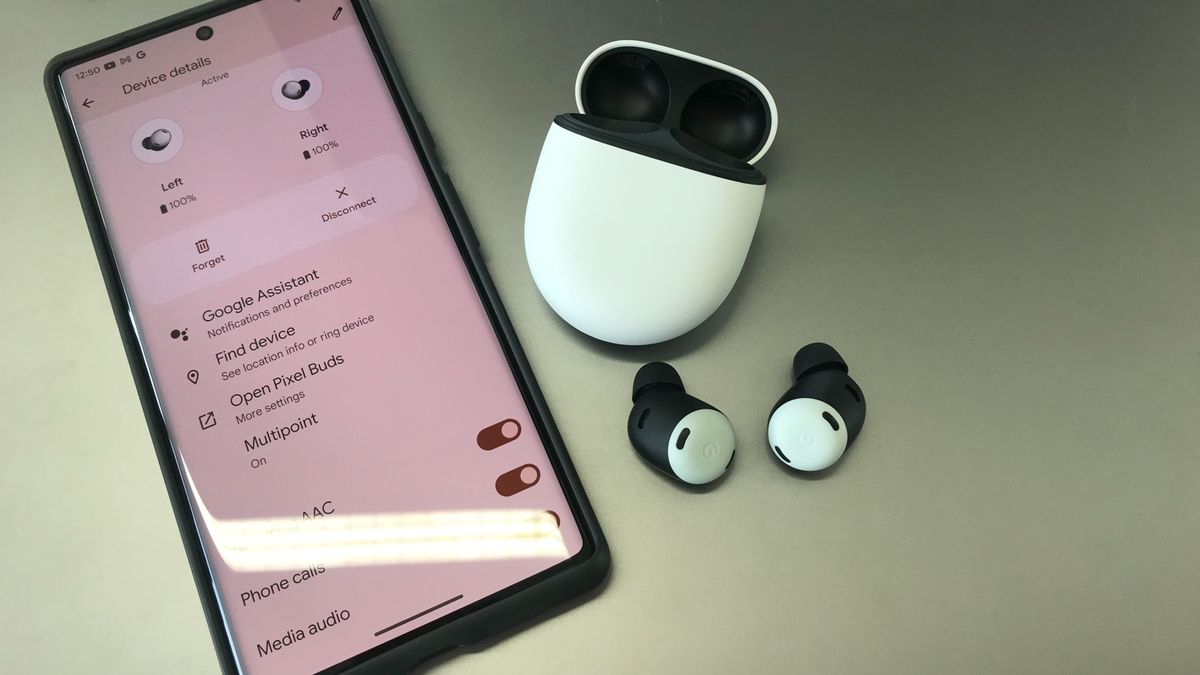Should you upgrade to Windows 11?


Windows 11 is here, and it introduces quite a few new things to the world’s most popular operating system. While Windows version updates have historically been rather hit or miss, Windows 10 was a relatively successful version. This time around, Windows 11 doesn’t shake things up too much even if it sounds like a major version upgrade. As such, there are a bunch of questions surrounding it, and the biggest is, should you update to Windows 11? Here’s everything you need to know to make that decision.
What you need to know about Windows 11
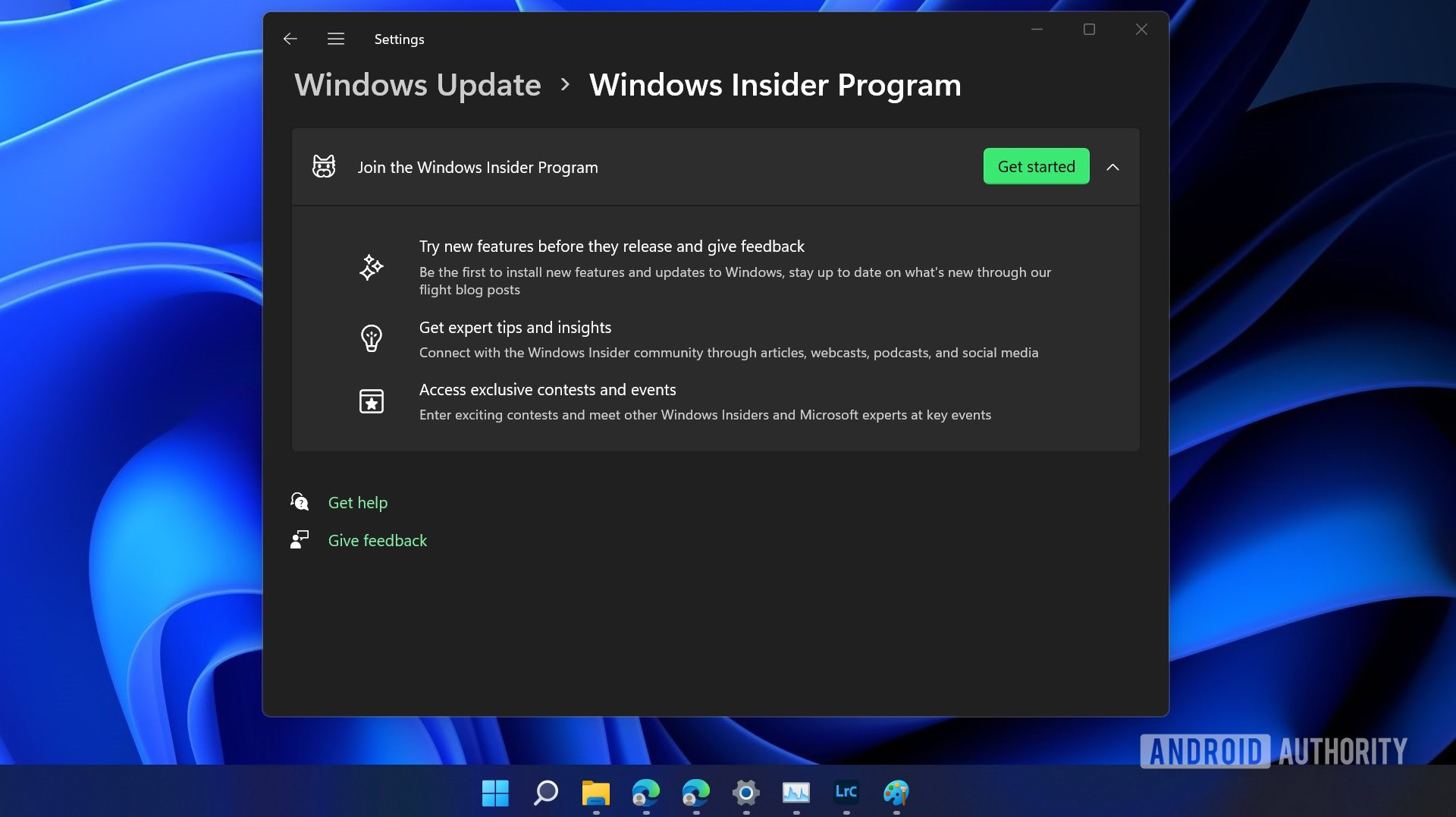
Palash Volvoikar / Android Authority
Windows 11 is the latest big iteration of Microsoft Windows. Microsoft started releasing Windows 11 for consumers on October 5, 2021, after spending a few months in beta. The release version was missing a few features, like native Android emulation, which Microsoft added in February 2022. It’s now available broadly and might come in handy if you need certain Android apps on your PC.
Windows 11 is a free upgrade, but the minimum system requirements are quite a bit higher than ever before. Microsoft calls Windows 11 the most secure Windows yet, and that tag comes at the cost of backward compatibility. Trusted Platform Module 2.0, aka TPM 2.0, is one of those requirements. There are ways to manually install Windows 11 on incompatible systems, but those include giving up on official future updates via Windows Update and/or modifying the Windows 11 ISO file to remove security checks.
Below are the official system requirements for Windows 11.
| Windows 11 system requirements | |
|---|---|
|
Processor |
1GHz or faster with 2 or more cores on a compatible 64-bit processor or System on a Chip (SoC) |
|
RAM |
4GB |
|
Storage |
64GB or larger storage device |
|
System firmware |
UEFI, Secure Boot capable |
|
TPM |
Trusted Platform Module (TPM) version 2.0
|
|
Graphics card |
Compatible with DirectX 12 or later with WDDM 2.0 driver |
|
Display |
High definition (720p) display that is greater than 9” diagonally, 8 bits per colour channel |
|
Internet connection and Microsoft account |
Windows 11 Home edition requires internet connectivity and a Microsoft account |
|
Current Windows version |
Windows 10, version 2004 or later |
To officially install Windows 11, your system needs to have an Intel 8th-gen CPU or newer or an AMD Zen 2 CPU or newer. Additionally, your motherboard must support UEFI secure boot, TPM 2.0. Finally, you’ll also need 4GB of RAM and 64GB of storage. Broadly speaking, though, if you bought your computer within the past few years, it should support Windows 11.
The new design and functionality
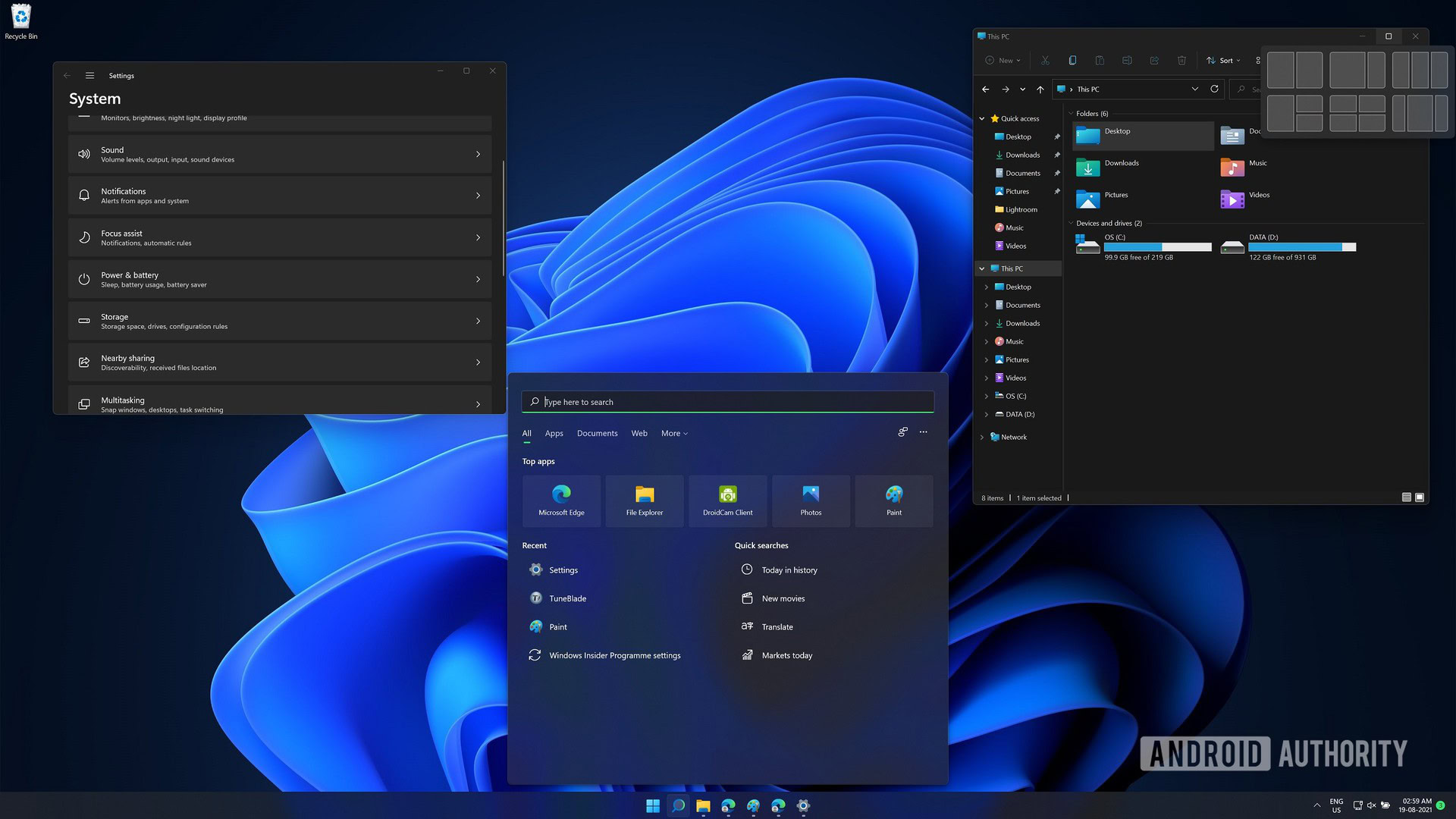
Palash Volvoikar / Android Authority
Windows 11 finally seems to realize the vision that Microsoft set with Windows 8. Make no mistake, Windows 11 is still a safe design choice, even though some of the changes are rather polarizing. However, it’s a much better execution than Windows 8.
Windows 8 was Microsoft’s attempt to make a modern operating system that wouldn’t feel foreign to primarily mobile users. However, the OS overdid the mobile design elements, resulting in a misguided Metro UI tile that many users disliked. Many of those design elements are carried over in Windows 10.
Now, Microsoft is trying to bring its Windows up to speed and rope in some of the users it’s been losing to Chromebooks, macOS, iPads, and other computing devices. The design itself looks good, but there are a few functionality quirks here and there. Still, we’re happy to report that Microsoft’s operating system doesn’t look dated when you compare Windows vs macOS.
Out with the old, in with the new
For new users, Windows 11 will seem like a good option with the new design. You get rounded corners, a departure from the sharp edges we’ve seen in Windows for a long time. The Start Menu is now cleaner, featuring pinned apps and a recommended tab that shows you files based on your recent usage. The search box also has a cleaner look now. The desktop more or less stays the same, but the right-click menu gets a simplified look, with the most common options like cut, copy, paste, and rename, at the top in a grid. First-party apps also get a modern look.
Another notable feature is window snap layouts. The ability to easily group windows into commonly-used snap layouts is definitely convenient. The new transparency effect is also rather nice and makes it look like Windows Aero — the transparency-focused design language first introduced in Windows Vista — has finally matured.
For long-time Windows users, this update may cause a few annoyances. For example, the taskbar can no longer be resized or moved. The start button resides in the center by default, although you can move it back to the left. Also, the right-click menu hides away some menu options, like some app-specific functions you get with apps like Winrar, or some other Windows options like Troubleshoot compatibility.
Still retains some familiarity
Windows 11 doesn’t really abandon old Windows users though. This operating system has had a Frankenstein’s monster nature for a while now, with old elements like Control Panel available alongside the newer Settings app, which was actually supposed to replace the venerable Control Panel. Windows 11 continues that tradition. You can still find the good-old Control Panel, even though you can use the Settings app to carry out more or less all the functions you may need the Control Panel for. Additionally, Windows 11 also hides the old right-click menu under the Show more options button at the bottom of the new menu.
All in all, Windows 11’s design is balanced. New users will feel welcome, and users upgrading from older versions may have a few issues, but nothing too drastic like we saw in the Windows 8 days.
Windows 11 performance: Is it better than Windows 10?

Palash Volvoikar / Android Authority
Windows 11 promises some performance improvements over Windows 10. We have the promise of improved RAM and power management. This is also reflected in Microsoft Edge. Tab suspension works well in comparison to other Chromium-based browsers. We also have some other potentially great features like DirectStorage API. It promises to cut load times for games, depending upon developer implementation, but we haven’t seen widespread adoption yet.
While Windows 11’s launch was plagued by a few performance issues with newer hardware, we’re pleased to report that they’ve since been fixed. There’s virtually no performance downside to upgrading a relatively modern system to Windows 11.
Does Windows 11 have more annoyances?
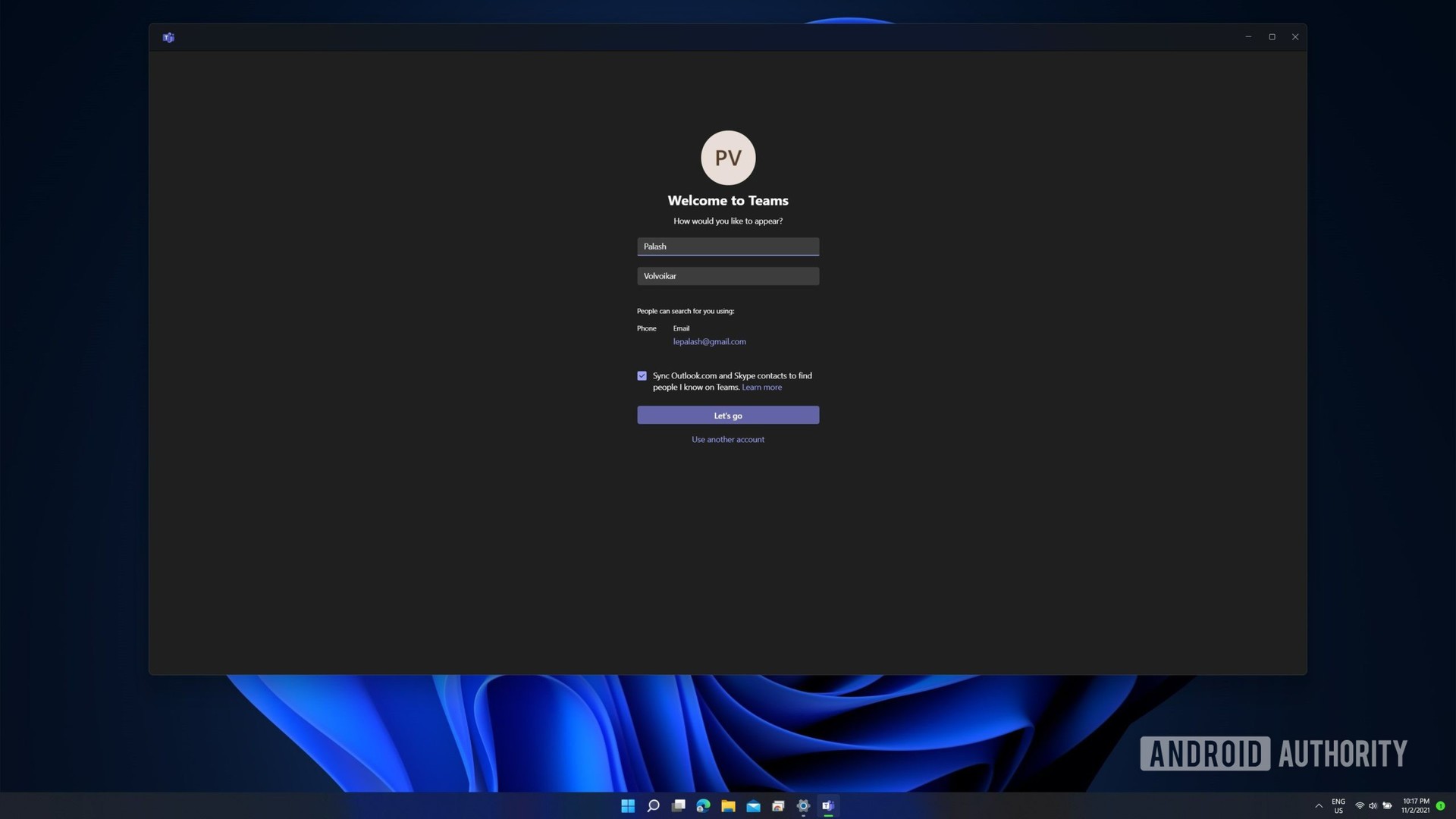
Palash Volvoikar / Android Authority
This is perhaps the biggest potential issue most folks will have with Windows 11. We live in an era of services, and this version makes it crystal clear that Windows is now a service and not a product.
Widgets are a good example. They’re nothing but an expanded version of the weather information and news feed you get in Microsoft Edge. This is a feature that serves no purpose on the desktop since it opens everything in Edge anyway. Additionally, there are no third-party widgets for now, which defeats the whole purpose.
Microsoft is going the way of every other OS-maker and pushing its first-party apps and services harder than before. Windows 11 has Microsoft Teams pre-installed, which may be convenient for some, but also potentially annoying to others. It’s not a smooth integration like the Xbox one either — the Xbox app offers a lot more functionality on Windows. It could get better with time, so we can’t say this particular thing is a huge issue with Windows 11 yet.
Default apps settings get complicated
Microsoft had also notoriously made switching away from Edge harder than it used to be. It had disabled the one-click default browser switch. Instead, you had to head to the settings and manually switch every single file type associated with a browser. However, after a ton of backlash surrounding this, Microsoft has added a one-click toggle to switch the default browser in a later update.
While this backtrack is a good move, it remains a fact that Microsoft made a choice there that even Apple hasn’t done with Safari on macOS. Hopefully, Microsoft doesn’t make any more such moves to push its own services that will negatively impact the user-friendless of Windows.
In summation, Windows 11 still is an experience that doesn’t feel as open as we expect from Windows. Of course, since it’s Windows, you can technically use third-party applications to modify the OS to function the way you want. However, that’s not something most users will want to do. It’s fine to bake your services into your OS and even recommend people to use them. However, it isn’t fine to force them on people. That’s the kind of slippery slope Microsoft needs to avoid with Windows, and hopefully, it will.
Top reasons you should upgrade to Windows 11
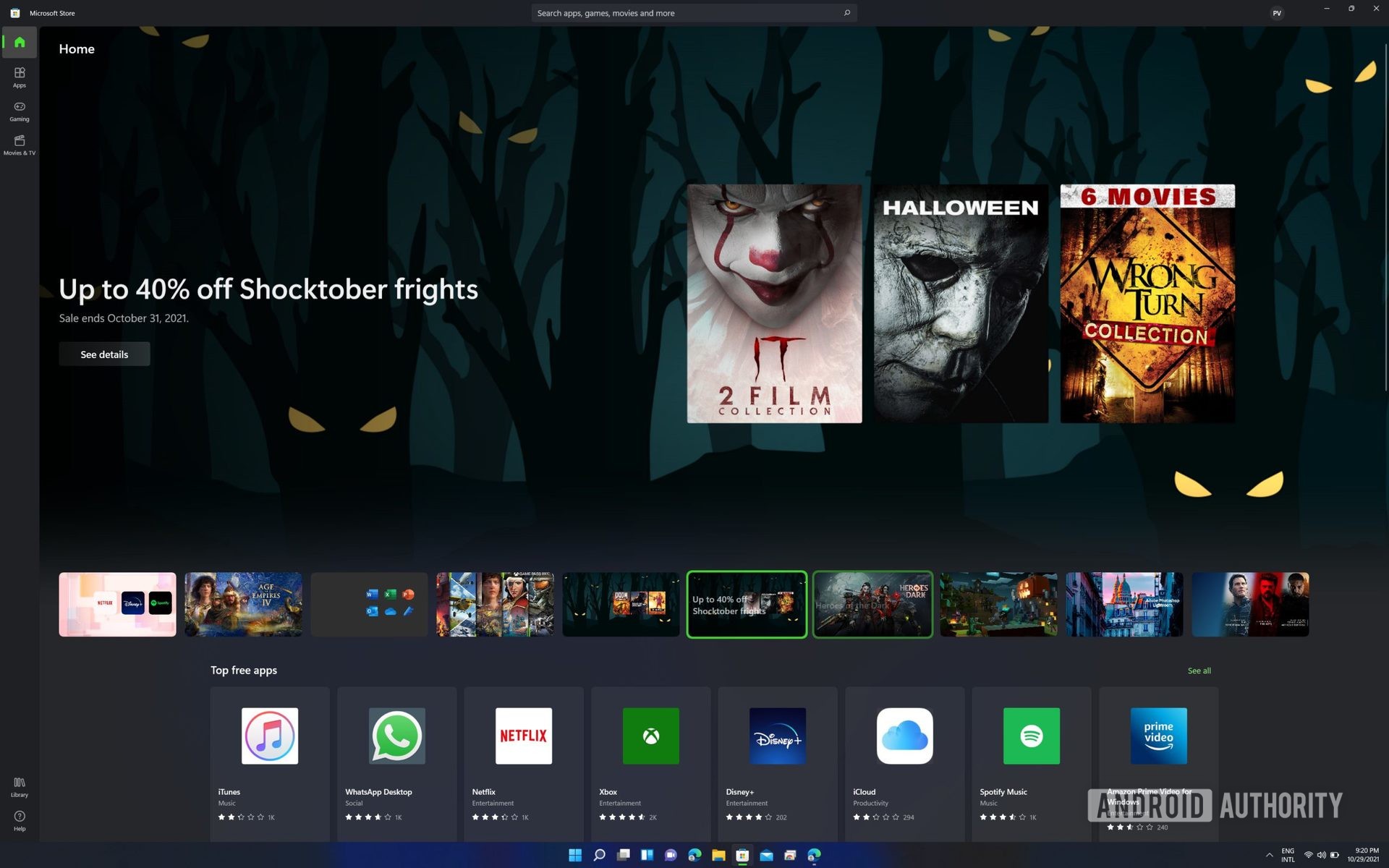
Palash Volvoikar / Android Authority
- Upgrade to Windows 11 if you have a new system — If you have a new computer or laptop with some solid hardware, and especially one that came with the promise of a Windows 11 update, you should upgrade to Windows 11. Microsoft has designed Windows 11 for newer systems. As such, you’re less likely to run into performance issues and bugs.
- Upgrade to Windows 11 if security is your priority — If you’re someone who prefers to stay updated on security, Windows 11 should serve you well. Windows 10 will continue to get security updates until October 14, 2025. Windows 11, on the other hand, has a stronger security base from the ground up.
- Upgrade to Windows 11 if you want the latest features — Windows 11 does bring in some great new features, and Windows 10 isn’t going to get most, if not all of them. You can install Android apps on Windows 11, for example, and you can even sideload the Play Store if you’re a bit more adventurous.
- Upgrade to Windows 11 if you want better-than-ever multitasking — Windows 11 has a focus on multitasking, with the new Snap Layouts, Snap Groups, and the ability to remember your layouts for multiple displays. These may seem like small things, but they add in to a much better multitasking experience.
Top reasons why you shouldn’t upgrade to Windows 11

- Don’t upgrade to Windows 11 if you’re looking for a bug-free experience (for now) — Windows 11 has its fair share of bugs, as most new operating system releases do. Windows 10 is at a point where it’s refined and rather bug-free for most people. Windows 11 will take a while to get to that point. Even though it’s a few months old as of now, it’s still not stable enough.
- Don’t upgrade to Windows 11 if your workflow includes a ton of different apps — Windows has always had some compatibility issues with major version releases. Windows 11 is bound to run into a few of its own. If your workflow is complicated, then there’s a chance that Windows 11 may break it. Especially if you rely on a ton of third-party apps and related configurations.
- Don’t upgrade to Windows 11 if you have old/incompatible hardware — Unless you’re an enthusiast who knows what they’re doing, you should hold off on this update for now. You may be able to run Windows 11 on unsupported hardware via workarounds. However, it may lead to some functionality being partially or completely broken. That is not something you want on your primary system. Not to forget, you’ll lose access to Windows Update if you update unofficially.
- Don’t upgrade to Windows 11 if you really like Windows 10 — Windows 11 changes quite a few things that may be annoyances to those that love Windows 10 as it is. The inability to move/resize the taskbar, the new Start menu, the removal of Tablet Mode, Timeline, and more may make Windows 11 a tough upgrade from Windows 10.
Over time, we see Windows 11 becoming a true major version upgrade, rather than just an iterative one with some half-baked changes. We’ll be tracking the changes and the progress Windows 11 makes as time passes, so stay tuned for more.