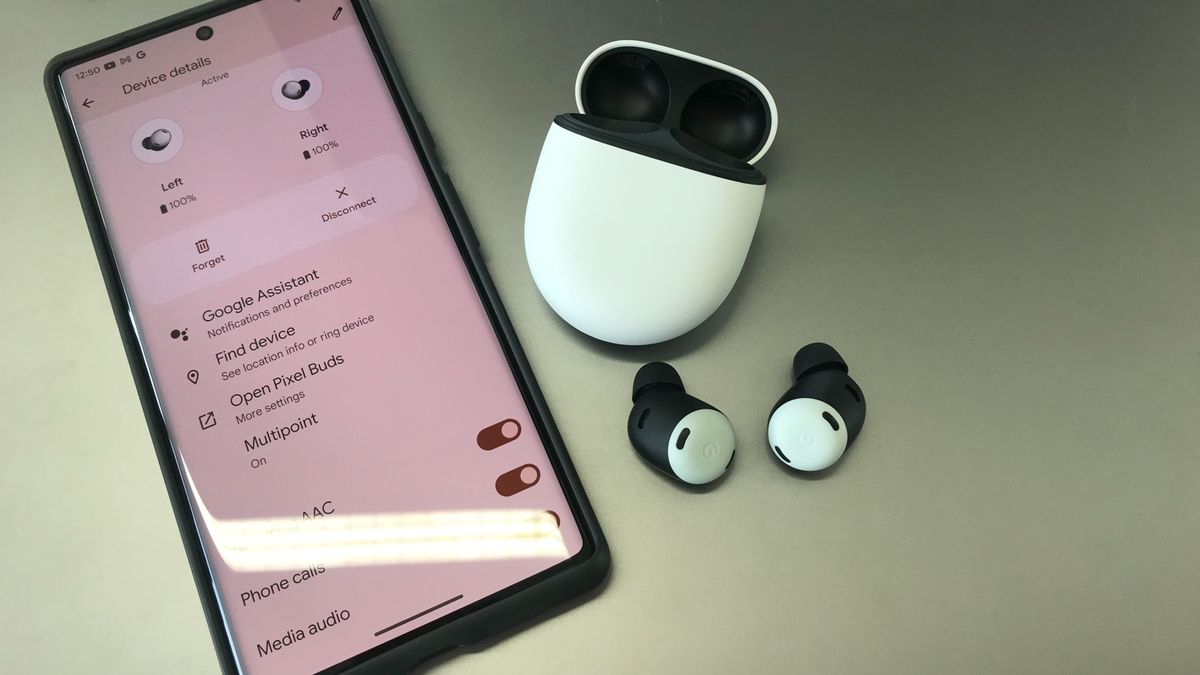Should I Upgrade to Windows 11?
:max_bytes(150000):strip_icc()/upgradetowindows11-48b73eddac524fb8a6c7e4ee04d6d5c7.jpg)
Windows 11 was originally released on a somewhat limited basis, as restrictions like requiring the TPM 2.0 (Trusted Platform Module 2.0) chip meant it wouldn’t run on a lot of Windows 10 computers. Microsoft wants everyone to upgrade though, and you may have seen the message on your Windows Update screen that Windows 11 is available on your computer as a free upgrade.
If you’re on the fence about upgrading to Windows 11, this article lays out the information you’ll need to make a decision.
Should You Update to Windows 11?
Whether you should update to Windows 11 or stick with Windows 10 depends on a number of factors, including your computer hardware and the sort of things you need to be able to do with your computer. Depending on these factors, you may want to upgrade right now or wait for a while.
Here are some reasons you might want to consider an update:
- Your computer is relatively new and has TPM 2.0: If your computer was purchased recently, and you know that it came with a TPM 2.0 chip, then you can safely upgrade. You should still verify that your computer meets the necessary specifications, but if it has the TPM 2.0 chip it’s probably fine. You can technically install Windows 11 on a computer that doesn’t have TPM 2.0, but it isn’t recommended.
- You want or need the protection of TPM 2.0: Windows 11 uses the TPM 2.0 chip to enable new security features, like preventing malware from gaining access to encryption keys, credentials, and other crucial data. If you want or need this extra protection, you’ll need to upgrade.
- You want or need the latest features: Windows 11 looks and feels like a fresh coat of paint on Windows 10, but there are some features that you won’t get without upgrading. Some interesting improvements include better widgets and snap layouts, better virtual desktops, and support for Android apps.
Computers built before 2014 won’t have TPM 2.0 because that’s when it was first introduced.
The most important consideration is that you shouldn’t upgrade if your computer doesn’t meet the minimum system requirements for Windows 11. That includes the TPM 2.0 chip, which enables Windows 11’s advanced security features. If your computer does meet the requirements, and you want access to all the latest features, then you should consider upgrading.
Do You Meet the Windows 11 System Requirements?
The system requirements for Windows 11 aren’t that much different from Windows 10, but it’s still important to make sure that your computer can handle the upgrade before you start the process.
If you aren’t sure what hardware you have, you can use the Windows PC Health Check app to see if your computer is capable of running Windows 11.
Here are the important system requirements of Windows 11:
- Processor: At least 1 GHz, with at least two cores, and 64-bit architecture.
- Memory: At least 4GB of RAM.
- Storage: At least 64GB of storage on your main drive.
- Firmware: Requires UEFI, secure boot capable.
- TPM: Requires TPM 2.0.
- Graphics: You’ll need to be compatible with DirectX12 or later, with Windows Display Driver Model (WDDM) 2.0.
- Display: Minimum 720p resolution and 9-inch screen.
- Internet connectivity: Your computer needs to be connected to the internet to complete the initial setup of Windows 11.
The display requirement is a usability recommendation, so you can install Windows 11 on a device with a smaller screen if you don’t mind some potential user interface issues. For example, you can install Windows 11 on a Steam Deck that only has a 7-inch screen and it works fine.
If your machine doesn’t measure up in one or more critical areas, then you can either upgrade your hardware or stick to Windows 10.
Is Windows 11 Worth It?
Windows 11 only offered minor changes from Windows 10 when it first launched, but it has received steady updates and tweaks since then. Performance isn’t that different from Windows 10, but it sports a more streamlined, modern look, and a number of new features that may make the upgrade worth it to you.
In addition to a new look and new features, Windows 11 also improves the way updates are handled. Microsoft has aimed to keep updates smaller, and Windows 11 is capable of downloading and installing them in the background. As long as your computer is turned on and connected to the internet, Windows 11 can grab necessary updates and prep them so they’re ready the next time you power down or restart.
Is It Bad to Update Windows?
Windows updates can introduce new bugs and other problems like hardware compatibility issues, but that doesn’t mean it’s bad to update Windows. Microsoft releases regular patches that fix old bugs, eliminate security vulnerabilities, and add new features.
Even though these patches can introduce new problems, it’s important to keep up to date if only for the security patches. You can always roll back an update if it causes a problem, but refusing to ever update will leave you vulnerable to malware and other malicious software and actions.
Upgrading from one version of Windows to a new version, like from Windows 10 to Windows 11, is a more complicated subject. It isn’t bad to update to Windows 11 unless your hardware doesn’t support it. In particular, if your computer doesn’t have TPM 2.0, then upgrading is a bad idea.
If your computer does meet the hardware requirements, then updating to Windows 11 isn’t bad. However, as long as Windows 10 is still supported and receiving security updates, sticking with it isn’t bad either. As long as Windows 11 doesn’t have any features you really want or need, then you can safely keep using Windows 10 as long as Microsoft continues to support it.
Will Windows 11 Slow Down Your Computer?
Operating system updates can sometimes slow down a computer, or at least appear to cause a slowdown. This is usually a problem when the computer doesn’t have the necessary specifications to run the new operating system.
If your computer is a little on the old side, and just barely meets the Windows 11 system requirements, then you may experience slower performance after upgrading. If your computer actually doesn’t meet the minimum requirements, then slower performance is almost guaranteed.
In some cases, upgrading from Windows 10 to Windows 11 can cause slowdown issues due to hard drive fragmentation, driver problems, and other issues. If your computer meets the system requirements but slows down after upgrading, then you may want to consider backing up your files and performing a clean installation of Windows 11.
What’s the Difference Between Windows 10 and Windows 11?
Windows 11 looked and felt like a new coat of paint on Windows 10 when it first launched, but there’s a lot more going on under the hood. Here are some features added in Windows 11 that aren’t in Windows 10:
- Android app integration: Windows 11 is capable of running Android apps natively, although the process isn’t straightforward. You need to download the Amazon App Store from the Microsoft Store. You can then download Android apps from the Amazon App Store
- Improved virtual desktops: Windows 10 had virtual desktops, but the feature is easier and faster to use in Windows 11. This feature lets you set up multiple desktops to quickly toggle between for work, school, gaming, and other scenarios.
- Easy laptop-to-monitor transition: Snap Groups and Snap Layouts let you set different configurations for your windows, which is great for organizing a lot of windows on a big monitor, and also makes it easier to switch a laptop between mobile mode and desktop use. When you plug a monitor into your laptop, you can select a different layout that you set up with a bigger screen or dual monitor setup in mind.
- The return of Widgets: Widgets are also available in Windows 10 courtesy of an update, but they’re baked right into Windows 11, allowing you to access a customized set of information and tools right from your taskbar.
- Better alternate inputs: Tweaks to the interface make it easier to use Windows 11 on tablets with touchscreen inputs, along with digital pen haptics, and improved voice commands and typing.
- Gaming features: Some Xbox features, like auto HDR and DirectStorage, are available on Windows 11 to improve your gaming performance.
Thanks for letting us know!
Tell us why!