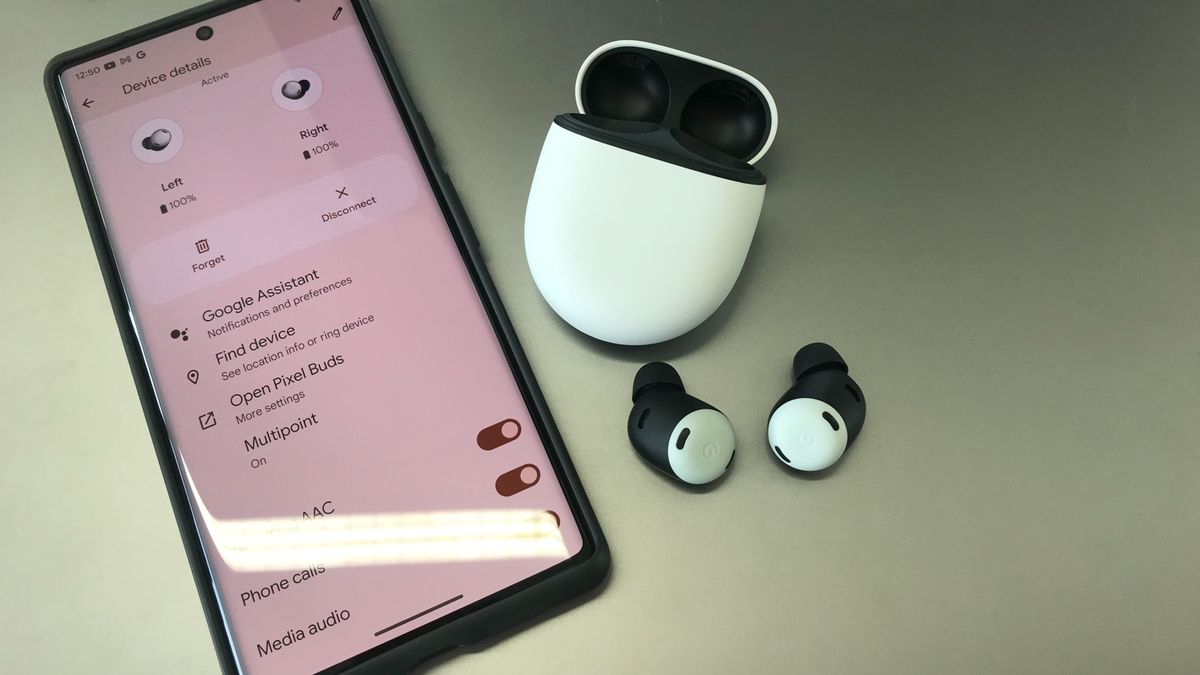How to update Google Chrome on laptop/ PC, Android mobile phone, and iPhone
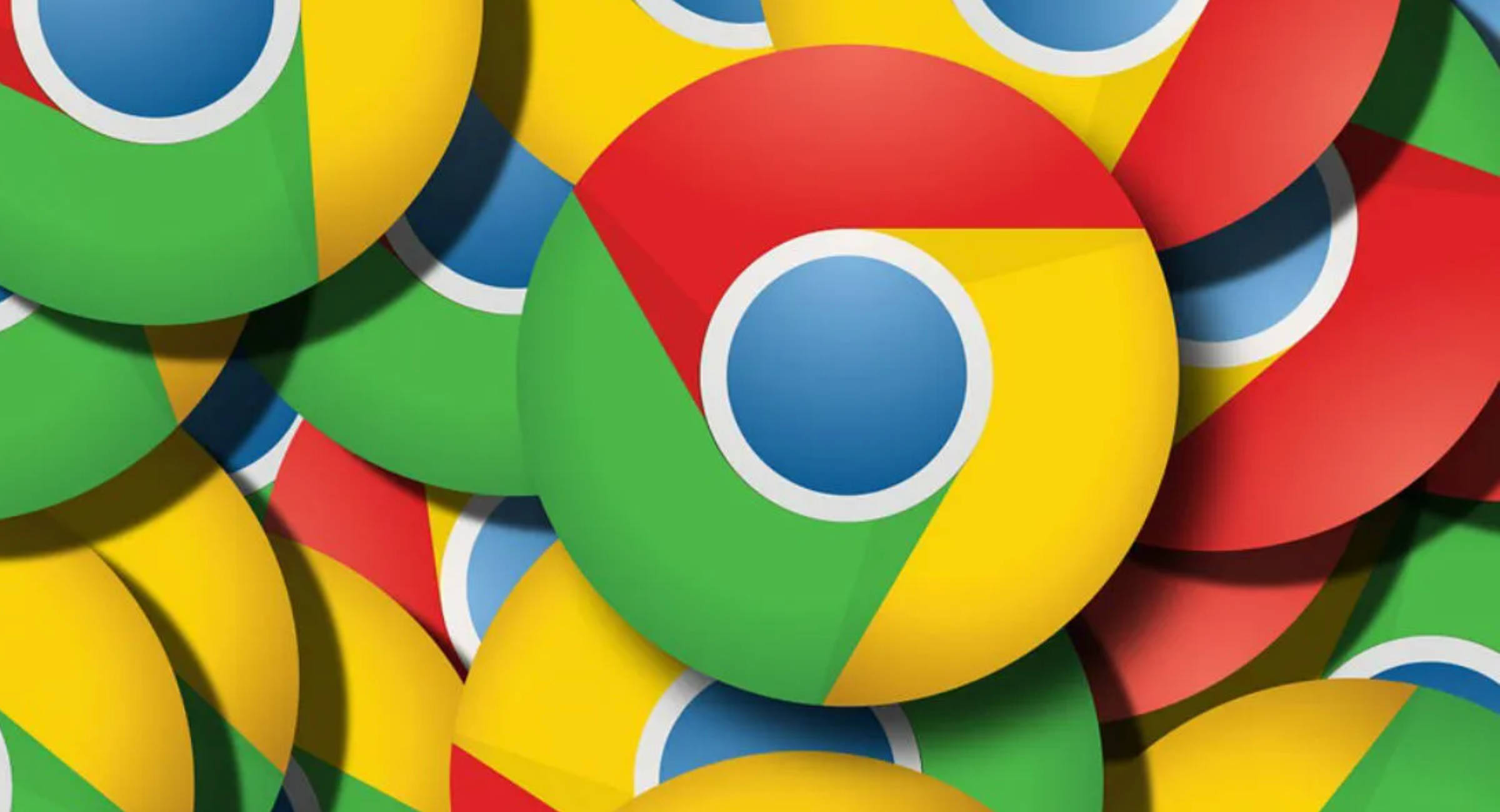
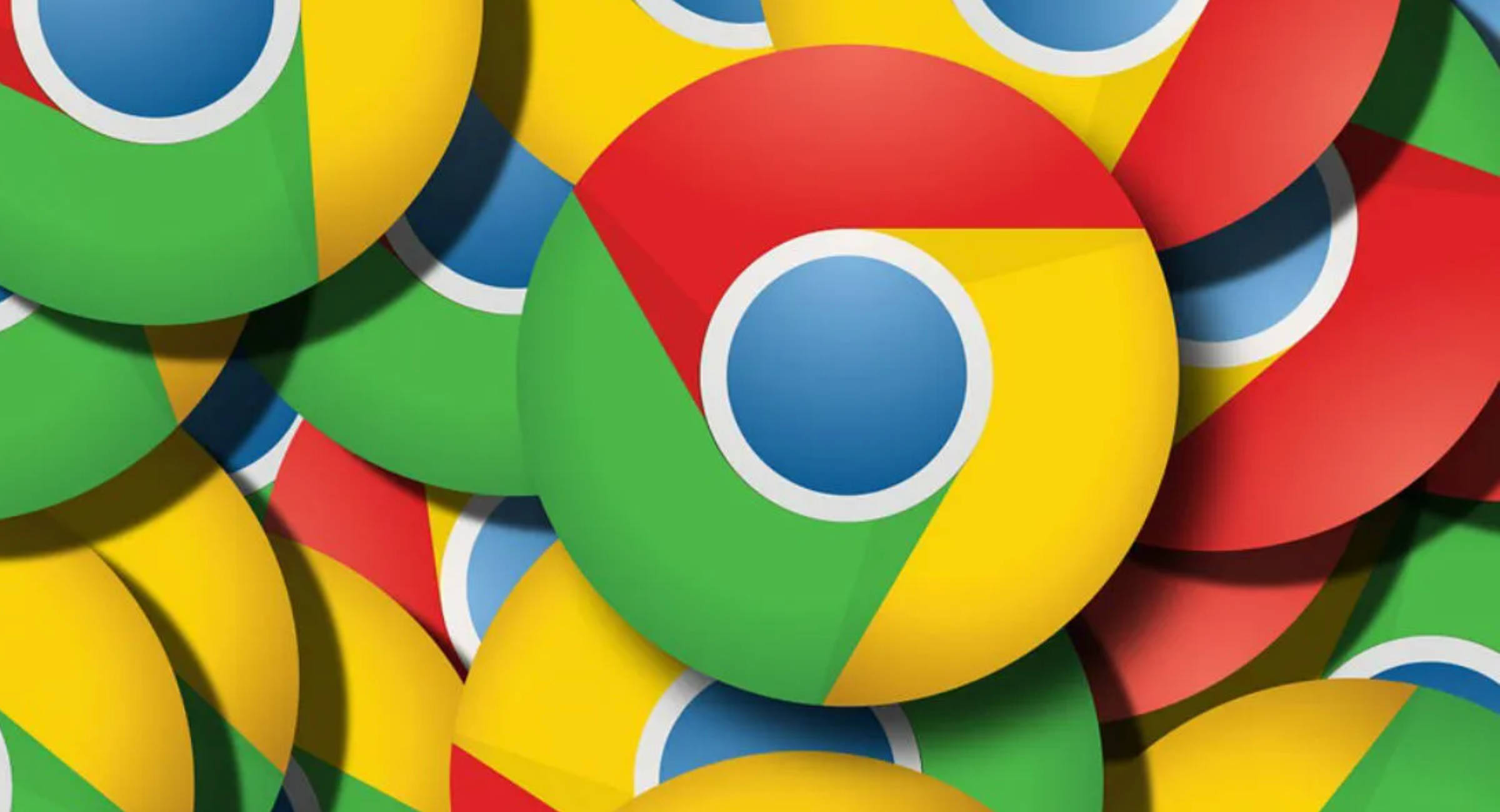
Google Chrome is not only one of the fastest and safest browsers but also among the most efficient ones. It updates automatically in the background to ensure that you keep working smoothly and securely with all the latest features. Google Chrome downloads update automatically and install them as soon as you restart the browser. Simply put, when you close and reopen Google Chrome, all the updates are applied automatically. However, if you haven’t closed the browser in a while or need to check for updates then follow the below-mentioned steps:
How to Update Google Chrome
Major new versions of Chrome are updated every six weeks by Google and the duration is even shorter for the security patches. For improved speed and performance, take advantage of the latest features and security updates. You can easily update Google Chrome on Android mobile phone, iPhone, and laptop/ PC. Here’s how:
How to Update Google Chrome on Windows or Mac computer
You can easily check if any update is pending in case you haven’t closed the browser in a while. Simply look at the three dots aka ‘More’ icon in the top right corner of the browser, and if it is coloured then an update is pending.
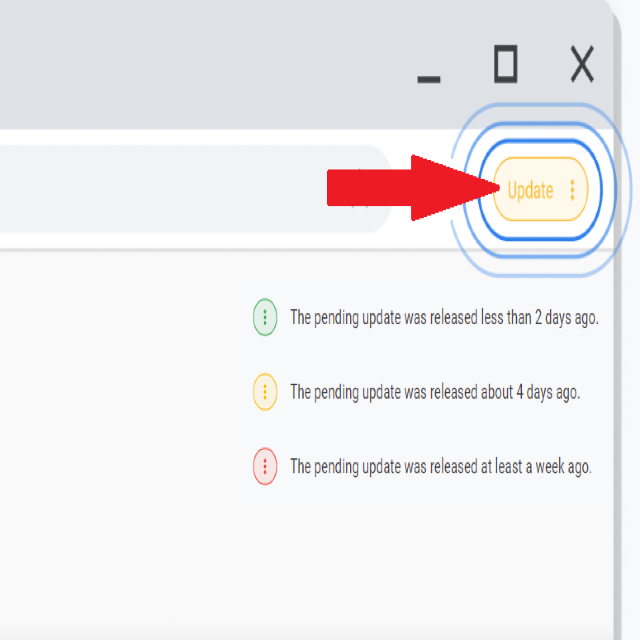
- Green indicates that the update was released less than 2 days ago.
- Orange shows that the update was released about 4 days ago.
- Red means that the update was released at least a week ago. You just need to update Google Chrome by following the below-mentioned steps.
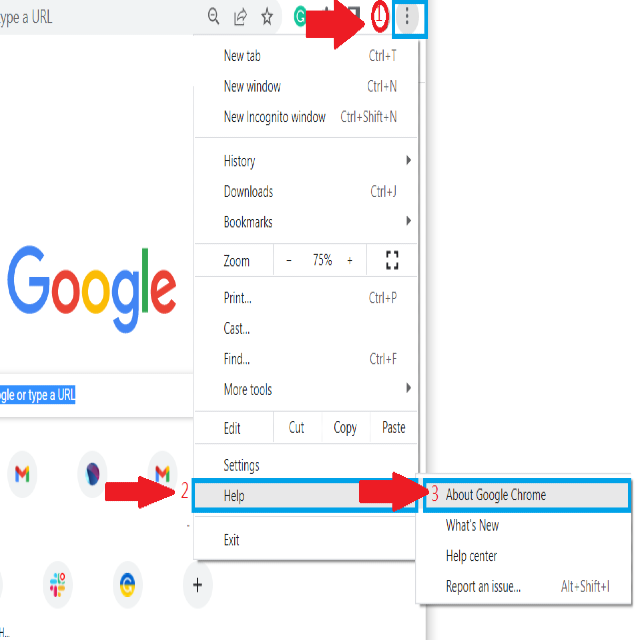
- Open Google Chrome browser on Windows or Mac laptop/ desktop.
- Click on the ‘three dots’ (More icon) in the upper right corner.
- From the dropdown menu, click on ‘Help’ and thereafter, click on ‘About Google Chrome’ option. As soon as you click on the latter, the update will start.
- Once done, click on the relaunch button to reopen Google Chrome in order to complete the update process.
How to Update Google Chrome on Android phone or tablet
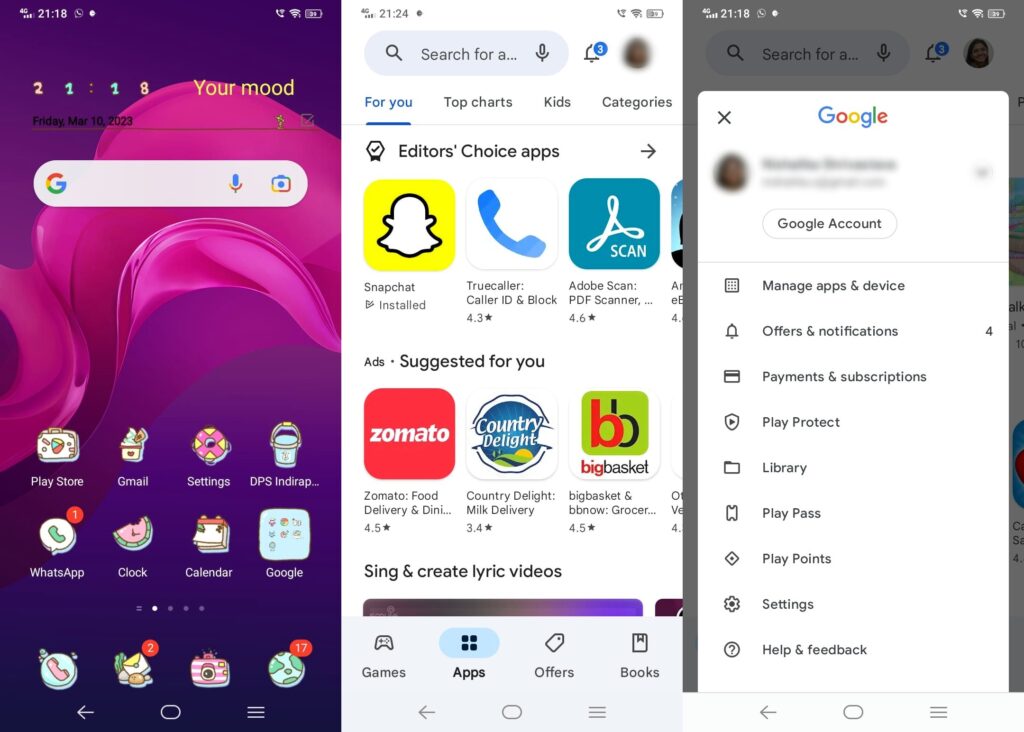
- Open the Play Store app on your Android mobile.
- Click on the ‘Profile’ icon in the top right corner.
- Click on ‘Manage apps & device’.
- Click on ‘Updates available’ and then, select the Google Chrome icon.
- Now, click on the ‘Update’ option.
How to Update Google Chrome on iPhone and iPad:
- Open the App Store app on your iPhone or iPad.
- Click on the ‘Profile’ icon in the top right corner.
- Click on ‘Available Updates’ and then, select the Google Chrome icon.
- Now, click on the ‘Update’ option. In case prompted, you will have to enter your Apple ID password.
FAQs
Do I need to update Google Chrome regularly?
Google Chrome updates automatically to ensure that you have the latest features and security fixes for improved performance and speed.
How can I update Google Chrome?
When you open and re-open Google Chrome, it updates automatically. In case it doesn’t, you can easily follow the above-mentioned steps to update Google Chrome on Windows, Android, and iOS.
How to check Google Chrome latest version?
You can quickly check Google Chrome latest version on the computer browser, Android as well as iPhone and iPad. Just follow these steps:
To check Chrome latest version on computer:
- Open the browser on your desktop/ laptop.
- Click on the three dots (aka More) in the top right corner.
- Click Help and then About Google Chrome.
- Click Update Google Chrome. (If this button is not there, it means that you have the latest Chrome version).
- Click Relaunch.
To check Chrome latest version on Android:
- Open the Play Store app.
- Click on the Profile icon in the top right corner.
- Click on Manage apps & device.
- Click on Updates available, and look for Chrome (If you cannot find Chrome in the list, it means you have the latest version of chrome on your Android device).
- Now, click on Update next to Chrome.
To check Chrome latest version on iPhone and iPad:
- Open the App Store app.
- Click on the Profile icon in the top right corner.
- Click on Available Updates, and look for Chrome (If you cannot find Chrome in the list, it means you have the latest version of chrome on your iPhone/ iPad).
- Click on Update to install the latest version. (If prompted, enter your Apple ID password for the latest version to download and install).
Does Google Chrome update automatically?
Yes, Google Chrome updates automatically for the latest features and security fixes. When you open the browser, the updates are downloaded in the background automatically, and when you close and reopen the browser, these updates are installed on the system. So, if you haven’t closed the browser anytime soon, do it right away for Chrome to update automatically so as to offer the latest features and security fixes as well as to ensure improved speed and performance.
Why can’t I update Google Chrome?
If you are trying to update Google Chrome, but can’t do it, then there might be an issue. For example:
- If the update is disabled by the administrator, then you will see ‘Update failed’.
- If the update server is unavailable, then you will see ‘Update failed (Error: 3 or 11)’.
- If the update check failed to start, then you will see ‘Update failed (Error: 4 or 10)’.
- If the download of an update failed, then you will see ‘Update failed (Error: 7 or 12)’.
- If you have older platforms like Windows XP, Windows Vista, Windows 7, 8, and 8.1, and Mac OS X 10.6–10.12, then you will no longer receive Chrome updates.
In case you face issues while trying to update Google Chrome, try the following options:
- Download Chrome again. Uninstall and reinstall the latest Chrome version. If you are unable to do so then contact your system administrator for assistance.
- Reboot the computer.
- Review settings – antivirus, firewall, and/or parental control.
- Check for malware.
- Ensure you meet the system requirements.
What is the latest version of Chrome?
Google regularly updates Chrome for features and security fixes, and the latest version of Chrome for different platforms are:
- Windows / Mac / Linux – 111.0.5563.64 (Released on March 7th)
- Android – 111.0.5563.57 (Released on March 8th)
- iOS – 111.0.5563.72 (Released on March 10th)
What is the latest Chrome update for Android?
The latest Chrome version for Android is 111.0.5563.57 which was released on March 8th, 2023. This Chrome update includes improvements in stability and performance.